1. Q: What are common signs that my computer needs repair?
A: Slow performance, frequent crashes, overheating, unusual noises, or software issues are common signs.
2. Q: How often should I clean the inside of my computer?
A: It’s recommended to clean the inside every 6-12 months to prevent dust buildup and overheating.
3. Q: Why is my computer running slow?
A: It could be due to malware, too many startup programs, insufficient RAM, or a failing hard drive.
4. Q: How can I protect my computer from viruses?
A: Use antivirus software, avoid suspicious emails and websites, and keep your operating system and programs updated.
5. Q: What should I do if my computer won’t turn on?
A: Check the power supply, ensure all cables are connected, and try a different power outlet. If it still doesn’t turn on, it may need professional repair.
6. Q: How can I recover lost data?
A: Use data recovery software or seek professional data recovery services. Regular backups can prevent data loss.
7. Q: What are the benefits of upgrading my RAM?
A: Upgrading RAM can improve multitasking, speed up your computer, and enhance overall performance.
8. Q: How do I know if my hard drive is failing?
A: Symptoms include unusual noises, frequent crashes, error messages, and slow performance. Backup your data immediately.
9. Q: How can I fix a frozen computer?
A: Try pressing Ctrl + Alt + Delete to open Task Manager and end unresponsive programs. If that doesn’t work, restart your computer.
10. Q: Why does my computer overheat?
A: Overheating can be caused by dust buildup, poor ventilation, or a failing cooling system.
11. Q: Can I upgrade my laptop’s graphics card?
A: In most laptops, the graphics card is integrated and cannot be upgraded. Some high-end gaming laptops allow upgrades.
12. Q: How can I speed up my computer?
A: Remove unnecessary programs, disable startup programs, upgrade hardware, and perform regular maintenance.
13. Q: What should I do if my screen is blank?
A: Check the power and connection cables, test with another monitor, and reset the graphics driver. If the problem persists, it may be a hardware issue.
14. Q: How do I fix a noisy computer?
A: Clean the fans, ensure proper ventilation, and check for any loose components. Replace failing fans if necessary.
15. Q: What are the risks of using pirated software?
A: Pirated software can contain malware, lack updates, and result in legal consequences.
16. Q: How can I prevent my computer from getting infected with malware?
A: Use reputable antivirus software, keep your system updated, and avoid downloading from untrusted sources.
17. Q: Why is my laptop battery draining so quickly?
A: Battery drain can be due to high power usage settings, background applications, or an aging battery.
18. Q: How can I extend the life of my computer?
A: Regular maintenance, avoiding overheating, keeping software updated, and using protective software can extend its life.
19. Q: What should I do if my computer is making strange noises?
A: Identify the source of the noise, which could be a fan, hard drive, or other components, and address the specific issue.
20. Q: Is it worth repairing an old computer?
A: It depends on the cost of repairs versus the cost of a new computer, as well as your specific needs and the performance of the old computer.
21. Q: How do I remove a virus from my computer?
A: Use reputable antivirus software to scan and remove the virus. If the infection is severe, a professional may need to be consulted.
22. Q: Why is my computer making a clicking noise?
A: A clicking noise often indicates a failing hard drive. Backup your data immediately and consider replacing the hard drive.
23. Q: How can I fix a slow internet connection on my computer?
A: Restart your router, check for background downloads, update network drivers, and ensure your network isn’t being overloaded.
24. Q: What is the blue screen of death (BSOD) and how can I fix it?
A: BSOD is a critical system error. Fix it by updating drivers, checking for hardware issues, and ensuring your system is not overheating.
25. Q: Can I replace a broken laptop screen myself?
A: Yes, with the right tools and instructions, but it can be tricky. If unsure, seek professional help to avoid further damage.
26. Q: Why does my computer keep restarting on its own?
A: This could be due to overheating, hardware failure, or software issues. Check temperatures, run diagnostics, and ensure your drivers are up to date.
27. Q: How do I fix a corrupted operating system?
A: You can try using system restore, running a repair installation, or, as a last resort, reinstalling the operating system.
28. Q: Why won’t my USB device be recognized?
A: Try different ports, check for driver updates, and ensure the USB device is not faulty. If the problem persists, troubleshoot USB port issues.
29. Q: How can I transfer my data to a new computer?
A: Use external storage devices, cloud services, or data transfer software to move your files to a new computer.
30. Q: What should I do if my computer is infected with ransomware?
A: Disconnect from the internet, do not pay the ransom, and seek professional help to remove the ransomware and recover your data.
31. Q: Why is my computer not connecting to Wi-Fi?
A: Check if the Wi-Fi is turned on, restart the router, update network drivers, and ensure the correct password is entered.
32. Q: How can I fix a laptop that won’t charge?
A: Check the power adapter, ensure the battery is properly seated, and inspect the charging port for damage. Replace the battery if necessary.
33. Q: What are the benefits of using an SSD over an HDD?
A: SSDs are faster, more reliable, and consume less power compared to traditional HDDs.
34. Q: How do I remove dust from my laptop’s keyboard?
A: Use compressed air, a soft brush, or a vacuum with a brush attachment to remove dust from the keyboard.
35. Q: Why is my computer fan so loud?
A: A loud fan can be due to dust buildup, high CPU usage, or a failing fan. Clean the fan and check for software or hardware issues.
36. Q: How do I reset my computer to factory settings?
A: Access the recovery options in your operating system settings to reset your computer to its factory state. Backup your data first.
37. Q: Why is my laptop keyboard not working?
A: This can be caused by driver issues, hardware failure, or physical damage. Try reinstalling the keyboard driver and check for any visible damage.
38. Q: How can I improve my computer’s boot time?
A: Disable unnecessary startup programs, upgrade to an SSD, and ensure your operating system and drivers are up to date.
39. Q: What should I do if my computer is overheating?
A: Ensure proper ventilation, clean dust from fans and vents, and consider using a cooling pad for laptops.
40. Q: Can I upgrade my laptop’s processor?
A: In most cases, laptop processors are soldered to the motherboard and cannot be upgraded. Check with the manufacturer for specific models that allow upgrades.